Preparing a Leanpub book for print-on-demand
During the last few days I've been finishing my latest book, Microservices for everyone. I've used the Leanpub self-publishing platform again. I wrote about the process before and still like it very much. Every now and then Leanpub adds a useful feature to their platform too, one of which is an export functionality for downloading a print-ready PDF.
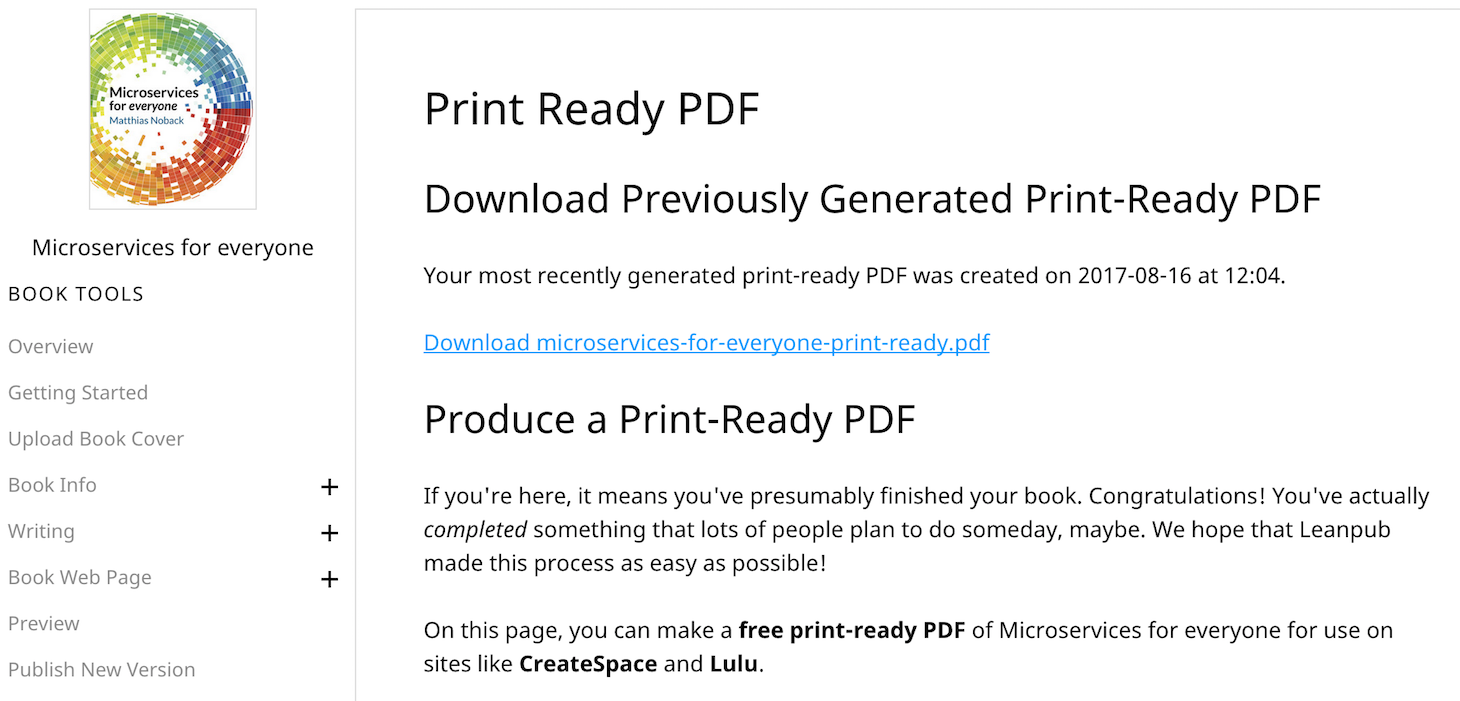
Previously I had to cut up the normal book PDF manually, so this tool saved me a lot of work. Though it's a relatively smart tool, the resulting PDF isn't completely print-ready for all circumstances (to be honest, that would be a bit too much to ask from any tool of course!). For example, I wanted to use this PDF file to publish the book using Amazon's print-on-demand self-publishing service CreateSpace, but I also wanted to order some copies at a local print shop (preferably using the same source files). In this post I'd like to share some of the details of making the print-ready PDF even more print-ready, for whomever may be interested in this.
Preparing the inside of the book
I found that several things needed to be fixed before all layout issues were gone:
- Some lines which contained inline, pre-formatted code, like
AVeryLongClassName, would not auto-wrap to the next line. Where this is the case, it triggers a warning in Createspace's automatic review process: the margin becomes too small for print. I fixed these issues by cutting these long strings in multiple parts, adding soft hyphens (\-) in between them. - Some images appeared to be too large. This was because Leanpub shows all images with a 100% width. Vertically oriented images will appear to be much larger than horizontally oriented ones. I added some whitespace in the images source file to force a "horizontal" rendering, but I later found out that you can also specify image positioning options, like width, float, etc.
- Some images had a resolution that's too low for printing. When I realized, I started adding images and illustrations with higher resolutions than required. Unfortunately I had to redraw some of the illustrations manually in order to get a higher resolution version... Something to keep in mind from the beginning of the writing process!
The result of Leanpub's print-ready PDF export is a PDF containing colored code snippets and images. In order to turn it into a grayscale PDF document, I googled a bit and found a good solution. I now use Ghostscript to do the PDF conversion, using the following options:
gs \
-o /print/book.pdf \
-sDEVICE=pdfwrite \
-dHaveTransparency=false \
-dProcessColorModel=/DeviceGray \
-dEmbedAllFonts=true \
-dSubsetFonts=false \
-sColorConversionStrategy=Gray \
-r300 \
/preprint/book.pdf
This takes the book.pdf document from the /preprint directory, removes transparency, includes all used fonts, converts it to grayscale, and stores the images with a 300DPI resolution (which is excellent for print). It then saves the resulting PDF file in /print.
Preparing the cover
I designed the cover image using Gimp. The size and layout of the cover image are based on the number of pages, the thickness of the paper I wanted to use, the size of the PDF ("Technical", i.e. 7 x 9.1 inches) and the cut margin for the book printer. I put all this information in one spreadsheet (allowing me to use constants, variables, and simple derivations):
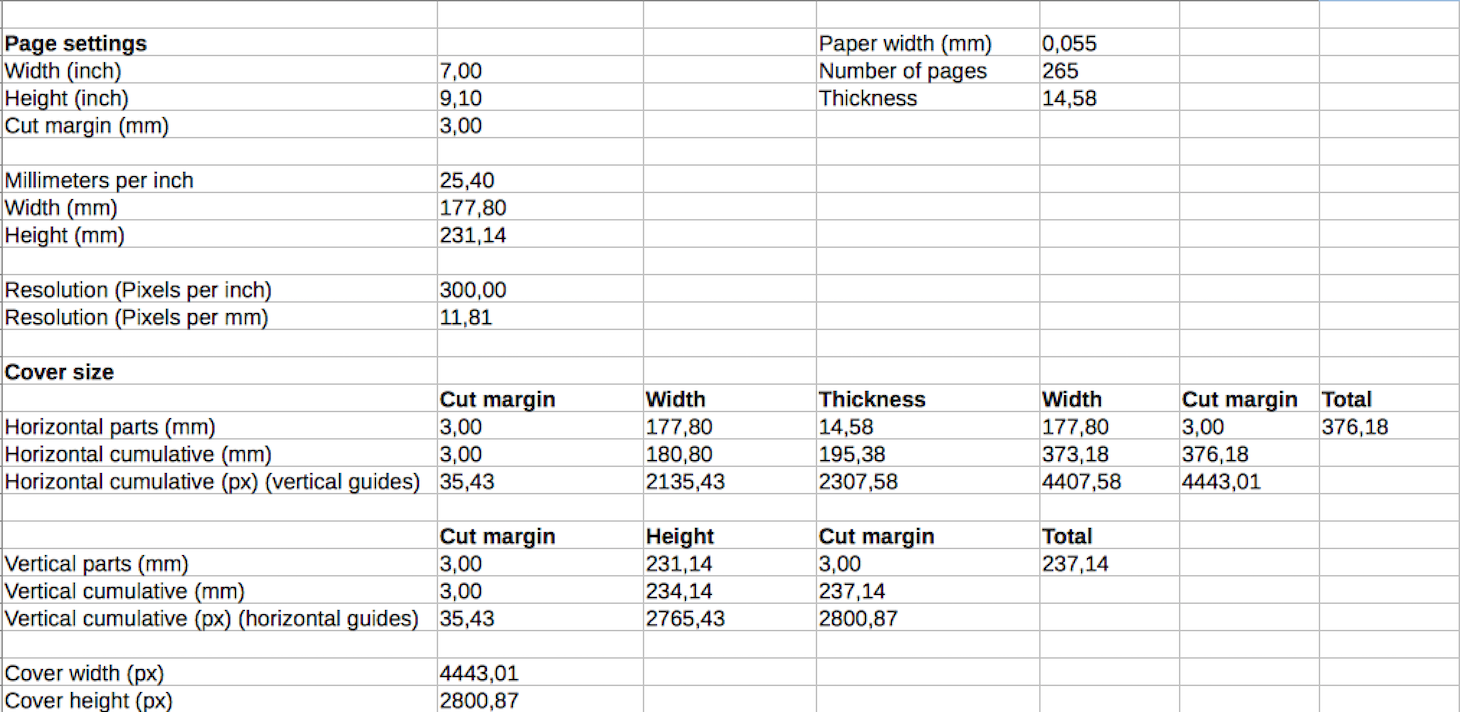
I always miss Photoshop when I'm working with Gimp. It can do most of what I want; except store CMYK images... That's very unfortunate and frustrating. I've been trying to overcome this issue in various ways (upload an RGB image to a website to let it be co
Truncated by Planet PHP, read more at the original (another 1112 bytes)